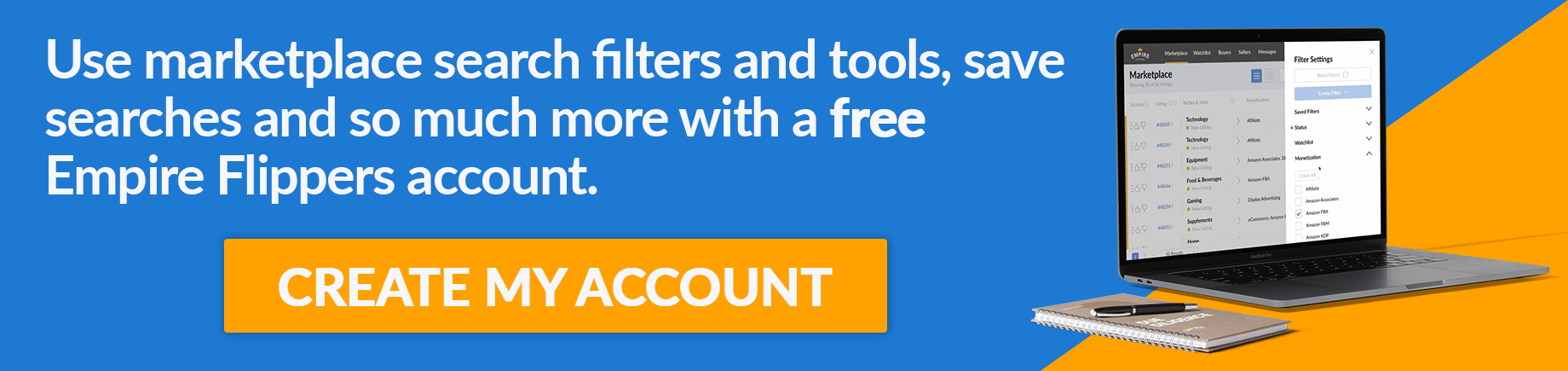Monitoring and Optimizing Site Performance Using Analytics
In this update, I want to share how I set up my analytics and how that helps me get the big picture of the overall performance of my site.
This helps me identify problems and decide what I need to do next.
What Analytics Tools Do You Recommend and Why?
When it comes to monitoring my site performance, I prefer to use Google Search Console instead of Google Analytics 4.
It’s much easier to use, particularly if you are focused on your organic traffic as it doesn’t show direct-to-site traffic or social media traffic. (although traffic from Facebook and YouTube is very valuable right now).
I also use the Side Kit by Google WordPress plugin. Some people say that this plugin has affected their site performance and that Google won’t rank them. However, I have tons of sites, all of them have this plugin installed, and I have not experienced any issues.
Side Kit allows you to monitor your analytics, search console, and AdSense all in one WordPress plugin.
I sometimes use GA4 to see the user behavior, demographics, or heatmaps, but for now, let’s focus only on Google Search Console.
How Do You Define and Track Key Performance Indicators (KPIs)?
First up, I go into Google Search Console, and sort the pages by clicks. I then make a note of the top 20 and the bottom 20 pages.
This helps me see which of my site pages are performing well, and which pages are underperforming.
I go into each page and make sure everything is ok. I have a checklist that I usually follow, covering each aspect of the page. For example:
- Check the publish date
- Is the intro correct?
- Is the outline correct?
- Etc
When it comes to optimizing the article intro, I have created a custom GPT. You can search for it in ChatGPT by typing ‘SEO Intro Builder’ if you would like to use it yourself.
Simply type in the topic you want to write an intro for and it will write a good intro using my personal formula. It even includes a scoring system to rate the intro, so feel free to use it for your own articles.
Okay, let’s go back to the Search Console.
Every month, or sometimes every week, I optimize the top 20 pages on my site.
These are the top-ranked articles, so you may think that there is nothing further to optimize, but if you look at the performance graph, you can investigate any spikes or dips to find areas to optimize.
In the case of the example shown in the video, there was a spike in the number of queries related to my page. I can then optimize that page’s content to make sure that it addresses all of those queries.
Then I have a look at the bottom 20 pages.
If you click the pencil icon under the date heading, you can compare your performance over the last 28 days with the previous period.
This helps you track whether your page clicks have increased or decreased. If your clicks are lower this month compared to last month, that’s a sign you need to optimize your article.
So I just track the top 20 and bottom 20 articles every month and optimize them where I can.
Can You Provide Insights on User Behavior and Engagement?
When checking the user behavior and engagement, I don’t do anything fancy. I just check the heatmap.
If someone reads the heading and continues to scroll down past the intro, in most cases they will read the article most of the way through.
At the end of the day, if it’s a good quality article, the users will read it.
So focus on quality and don’t get too distracted by other metrics.
You should also make sure that your site is optimized for mobile devices.
That’s all for this update. See you next month!